Demographic Reports
Create a demographic report after your event to review demographic information about your registrants or attendees.
Demographic questions must be included in your registration forms to create a demographics report after your event. There are several pre-created demographic questions you can ask:
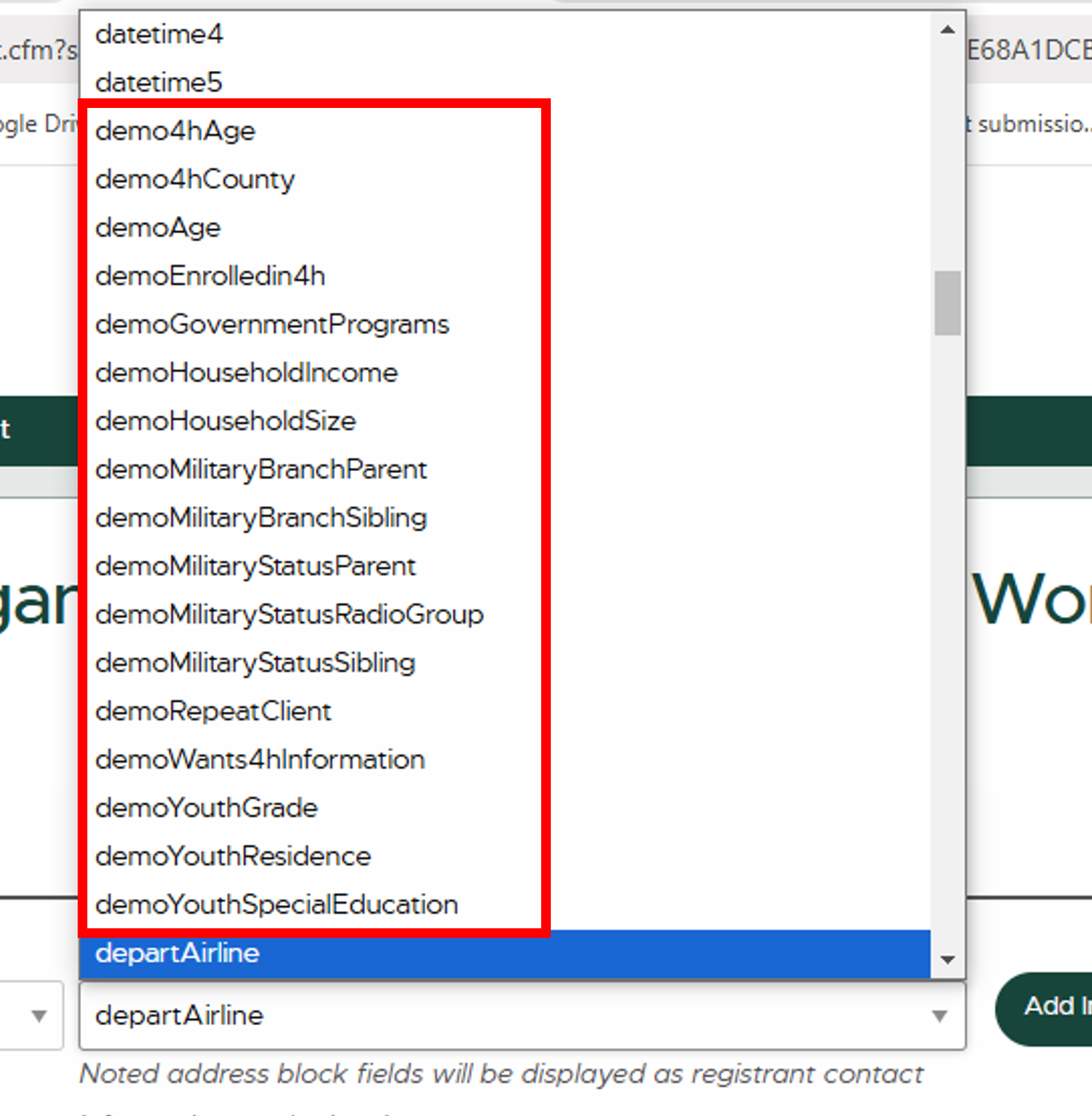
If you include these questions in your registration form, you can pull a demographics report after your event using these steps:
1. Select Demographics Report from the Event Dashboard.
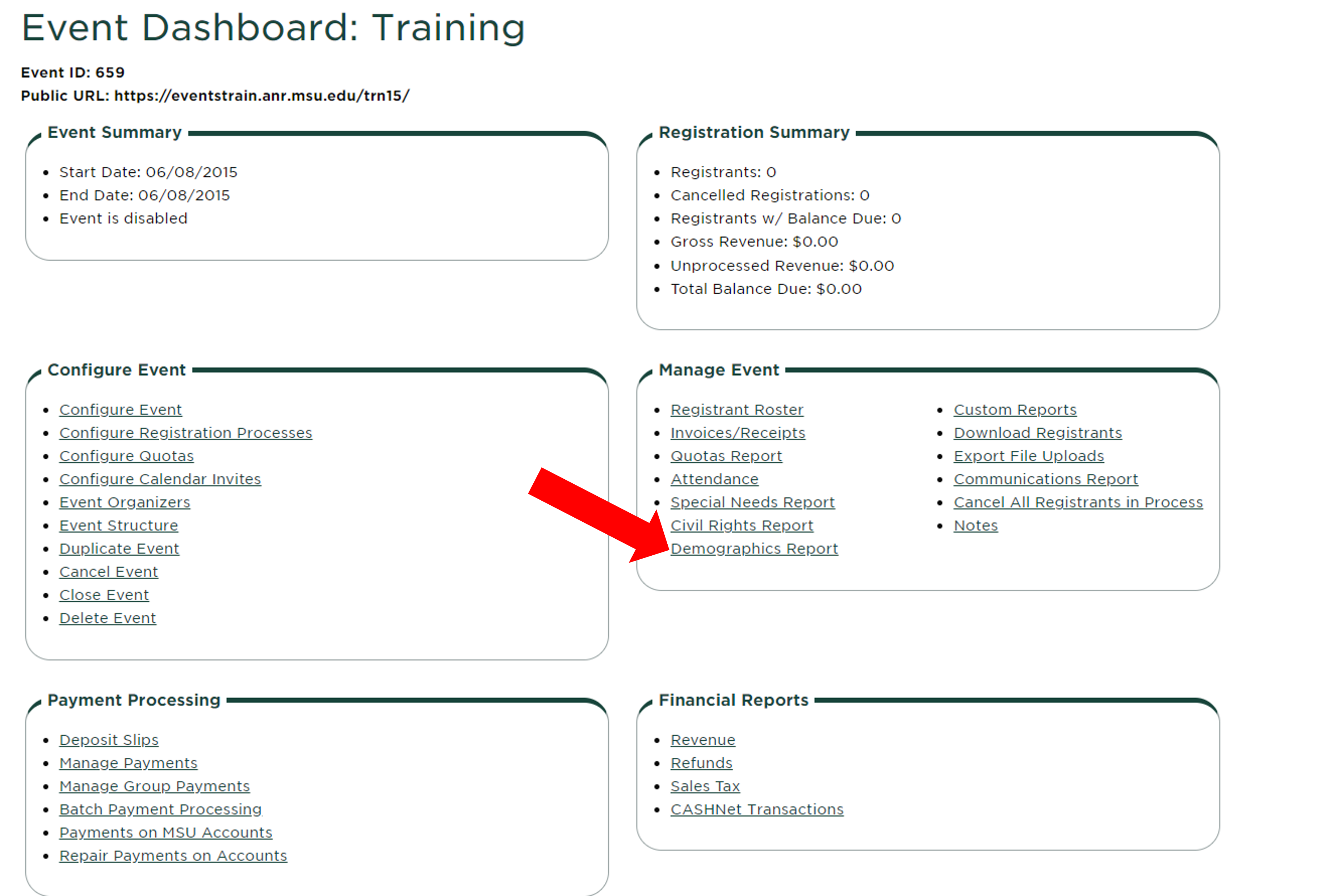
2. Select the settings you would like to use for filtering your report. If you marked attendance in EMS after your event, you may choose to filter your results based on who attended your event rather than everyone registered. If you have multiple event registration processes, you will need to select which process to run the report on.
3. Check "Yes" to construct an excel file with report results that you can save in your files to view later or upload in PEARS.
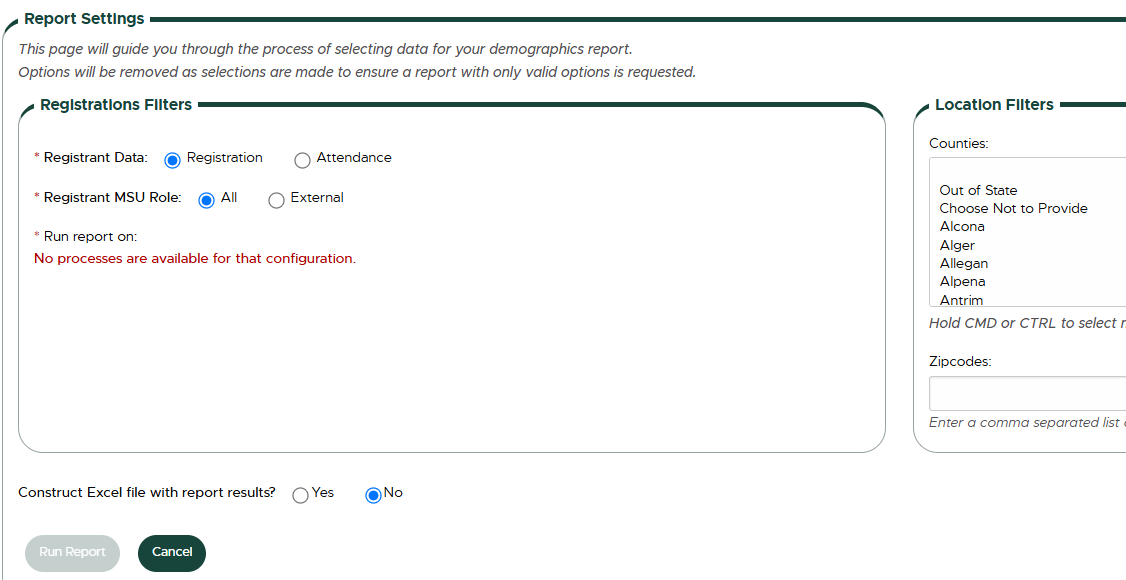
4. Click "Run Report". The data will appear on the screen, and a clickable link will appear at the bottom of the page to download the Excel spreadsheet.



 Print
Print Email
Email




