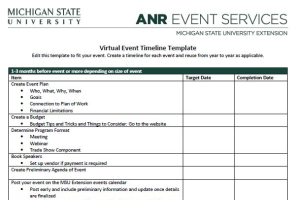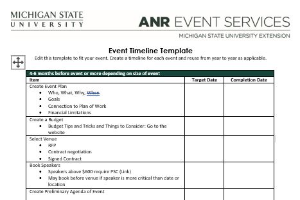Attendance Feature in EMS
How to use the attendance feature in Events Management System.
Did you know you can create sign-in sheets and mark event attendance in Events Management System?
Creating A Sign-in Sheet Before Your Event
1. Click "Attendance" under the Manage Event box on the event dashboard.
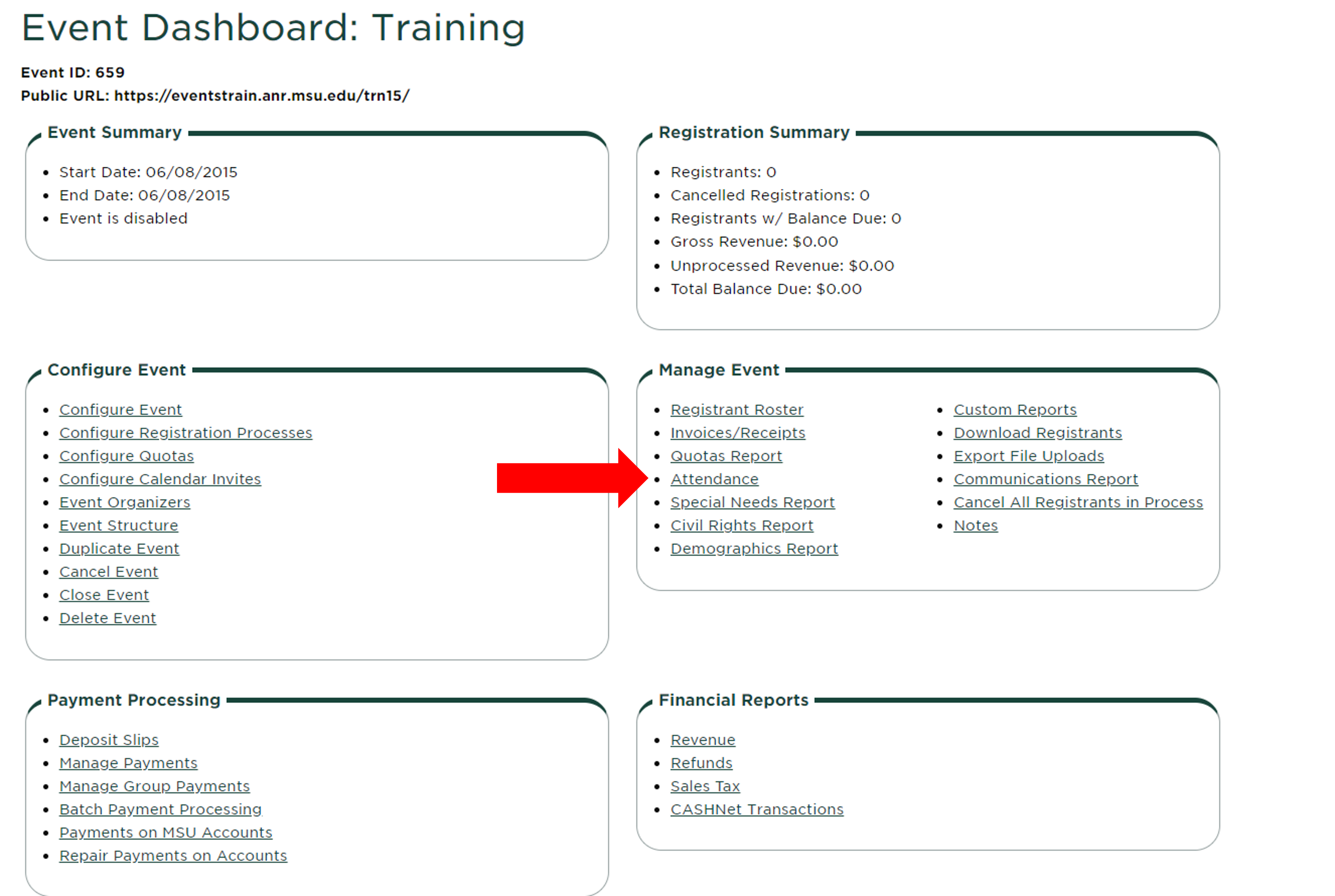
2. Click the green "Create Sign-in Sheet".
3. A link will appear below the button that says "Download Sign-in sheet Excel file". Click this link to download the sign-in sheet.
4. Open the download and use the second tab to check people in onsite at your event.
Enter Attendance After Your Event
- Click "Attendance" under the Manage Event box on the event dashboard.
- Under the "Attended Event" column, check the box for each individual that attended your event.
- Click "Update Attendance" at the bottom of the page.
After marking attendance in your event, you can create civil rights and demographics reports with data only from those who attended the event.
View Attendance Report
- Click "Attendance" under the Manage Event box on the event dashboard.
- Select "Attendees Only" as the registrant data.
- Check the registration process you want to create an attendance report for.
- Click "Create Attendance Report".
- A link will appear below the button that says "Download Attendance Report Excel file". Click this link to download the attendance report.
- Open the download and use the second tab to view your attendance report.



 Print
Print Email
Email