Setting the Default Font for Email Messages in Outlook
Instructions for setting the default font used in your email messages using Outlook for Windows.
- Open Outlook.
- Select File.
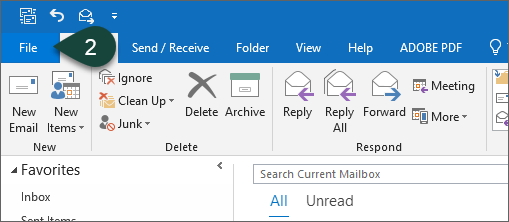
- Select Options.
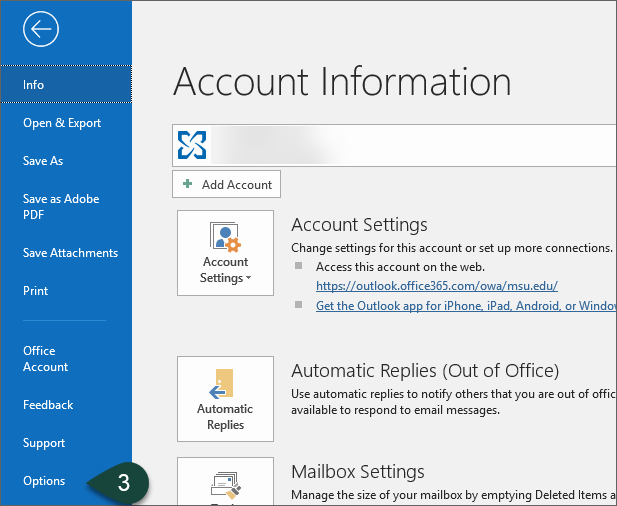
- Select Mail.
- Select Stationary and Fonts.
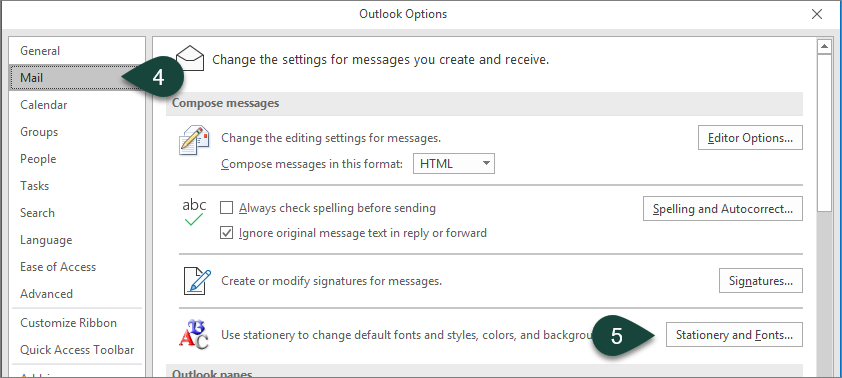
- Select Font for new mail messages.
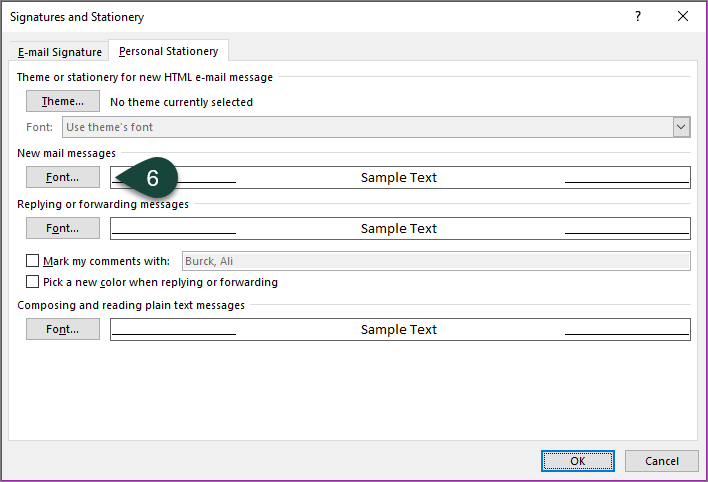
- Select the Font, Style, Size, Color, etc. for your new mail messages.
- Select OK.
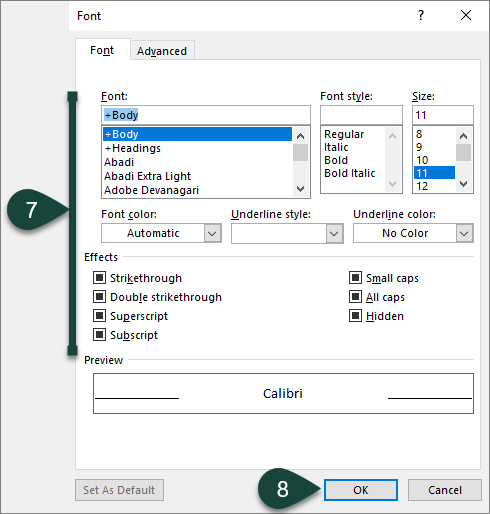
- Repeat Steps 7-9 for Replying and Forwarding messages.
- Select OK.
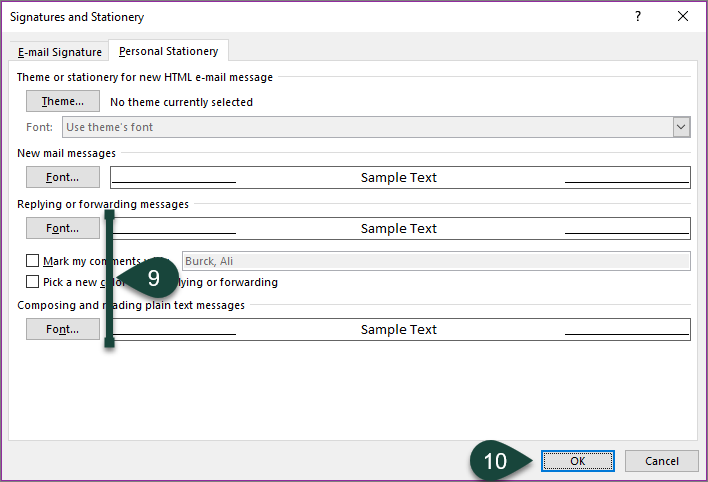
- Select OK.
Your new default fonts will now automatically be used for all new, reply, and forwarded emails sent from this Outlook profile.
Did you find this article useful?
You Might Also Be Interested In
-
MSU researcher awarded five-year, $2.5 million grant to develop risk assessment training program
Published on October 13, 2020
-
MSU Product Center helps Michigan food entrepreneurs survive and thrive throughout pandemic
Published on August 31, 2021
-
Protecting Michigan’s environment and wildlife through the Conservation Reserve Enhancement Program
Published on September 1, 2021
-
MSU Extension to undertake three-year, $7 million vaccination education effort
Published on August 17, 2021
-
MSU to study precision livestock farming adoption trends in U.S. swine industry
Published on March 15, 2021
-
MSU research team receives USDA grant to evaluate effectiveness, cost of new blueberry pest management strategies
Published on February 19, 2021



 Print
Print Email
Email




