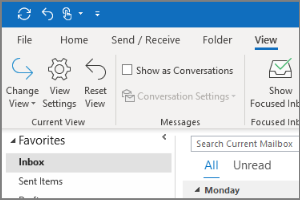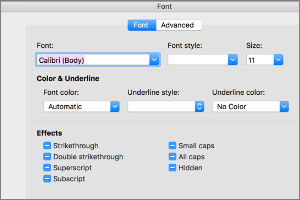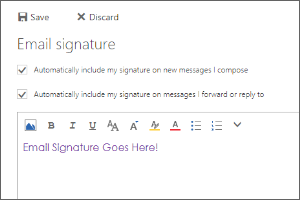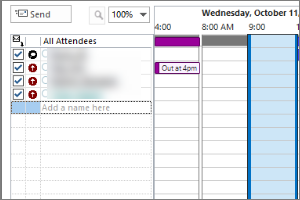Scheduling Rooms Using the Scheduling Assistant in Spartan Mail Online (Office 365)
Instructions for using the scheduling assistant in the calendar to schedule rooms in Spartan Mail (Office 365).
- Select the Calendar Icon at the bottom of the screen.
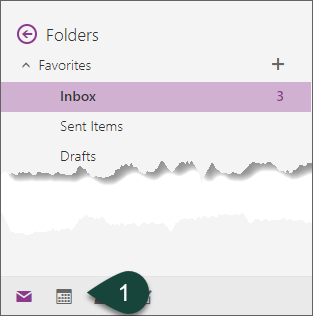
- Select the Scheduling Assistant Icon above the People search.
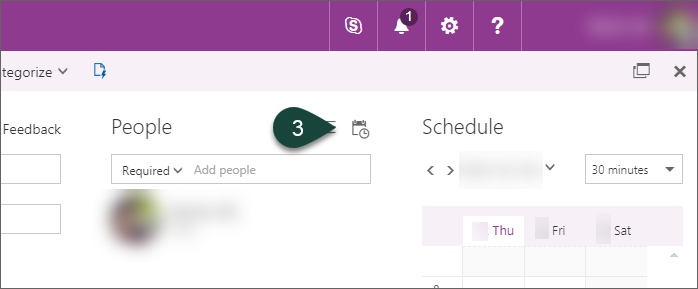
- Select Add Room at the bottom of the screen.
- Select the Building the room is in. This will load all the room calendars from the building.
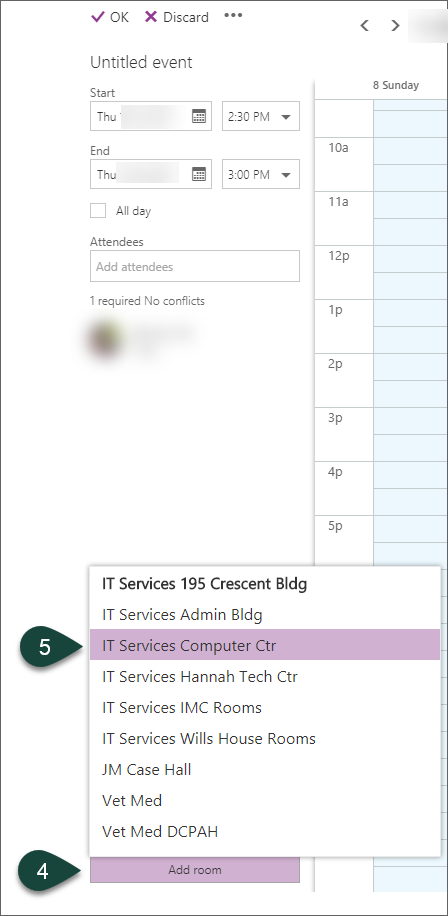
- Select the Room you wish to schedule.
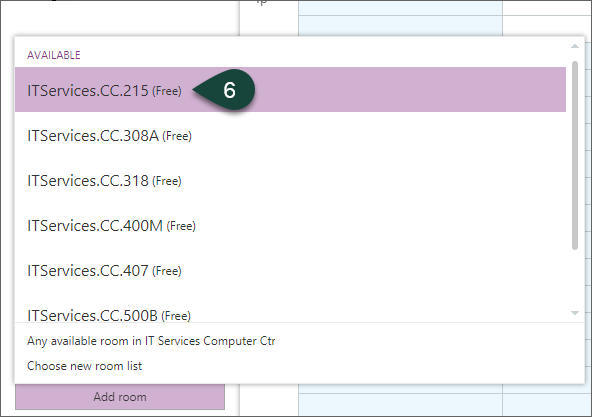
- Complete the necessary portions of the calendar invitation.
Did you find this article useful?
You Might Also Be Interested In
-
In the Field: Jenn Phillips
Published on July 6, 2018
-
Employee Antivirus Perk
Published on September 18, 2023
-
View Options in Outlook
Published on April 27, 2017
-
Setting the Default Font for Email Messages in Outlook for Mac
Published on September 27, 2018
-
Creating Email Signatures in Spartan Mail Online (Office 365)
Published on October 1, 2017
-
Using the Outlook Scheduling Assistant
Published on April 27, 2017



 Print
Print Email
Email