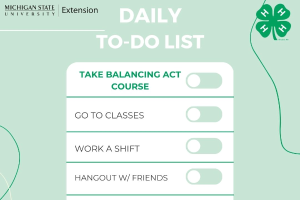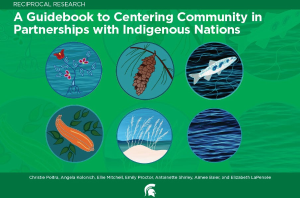DotCMS: How to add a hyperlink button on a page or contentlet
Instructions for making hyperlinked text appear as a button in dotCMS.
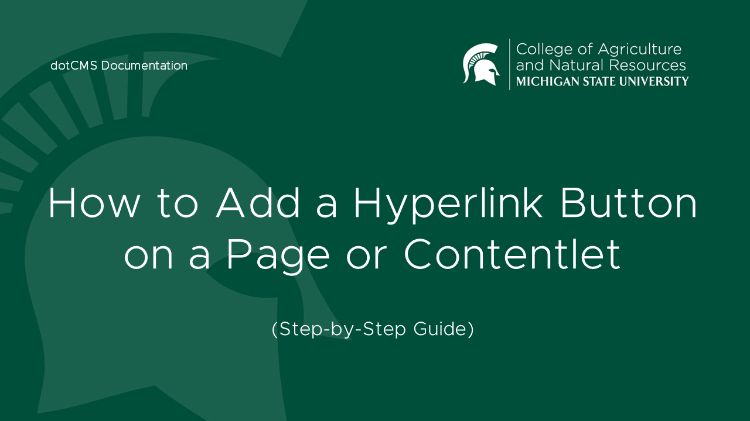
To add a hyperlink button (or make hyperlink text appear as a button) on a web page or in a contentlet in dotCMS, follow these steps:
- Select/Highlight the text that you wish to appear as a hyperlink button.
- Click/Select on the chain link icon in the WYSIWYG editor toolbar.
- URL - REQUIRED FIELD: In the URL field, insert the URL/link for the page or contentlet (destination) to which you wish to link.
- Text to Display - REQUIRED FIELD: Replace the auto-populated URL/link with the text to display on the button.
- Title - REQUIRED FIELD: Type in a title or text that describes the link destination. This text appears when the user's mouse hovers over the button.
- Target - OPTIONAL FIELD: From this dropdown field, select if the hyperlink destination will open in the same window (None), or a new window.
- Class - REQUIRED FIELD: From this dropdown field, select Button.
- Click/Select Publish.



 Print
Print Email
Email