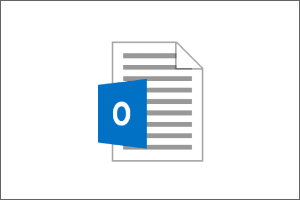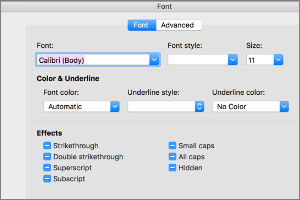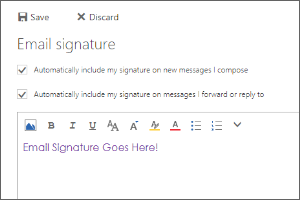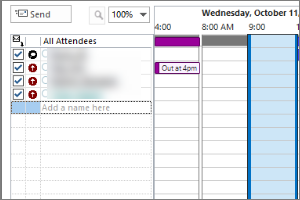Delaying Delivery in Outlook for Mac
Instructions on how to set up and email to send in the future in Outlook for Mac.
NOTE: This option is only available on the Office 365 or 2019 versions of Outlook for Mac.
- Open a New Email.
- Complete all necessary Email Fields. (To, Subject, Content, etc.)
- Select the Down Arrow next to Send.
- Select Send Later.
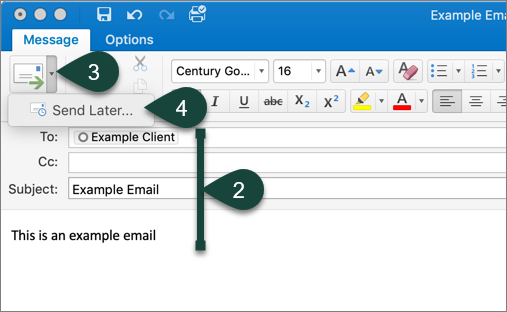
- Use the Drop-Down Menus to select the Date and Time you wish to have the email delivered.
- Select Send.
NOTE: Always complete delay delivery last as the final step will automatically send the email.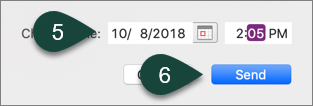
Did you find this article useful?
You Might Also Be Interested In
-
In the Field: Jenn Phillips
Published on July 6, 2018
-
Employee Antivirus Perk
Published on September 18, 2023
-
Importing PST Files in Outlook for Windows
Published on October 4, 2017
-
Setting the Default Font for Email Messages in Outlook for Mac
Published on September 27, 2018
-
Creating Email Signatures in Spartan Mail Online (Office 365)
Published on October 1, 2017
-
Using the Outlook Scheduling Assistant
Published on April 27, 2017



 Print
Print Email
Email