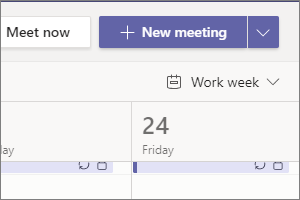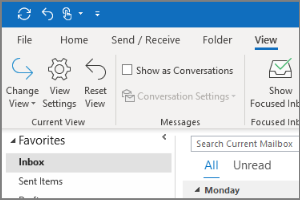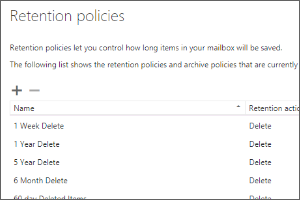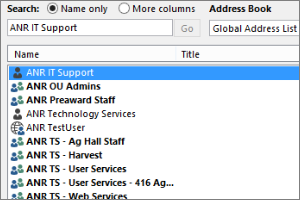Adjusting Email Rules in Outlook
Instructions on how to fix the rules set up in Outlook after your email is migrated.
- Open Outlook.
- Select File.
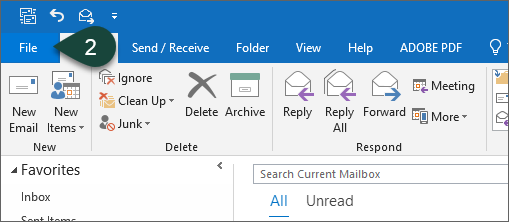
- Select Manage Rules & Alerts.
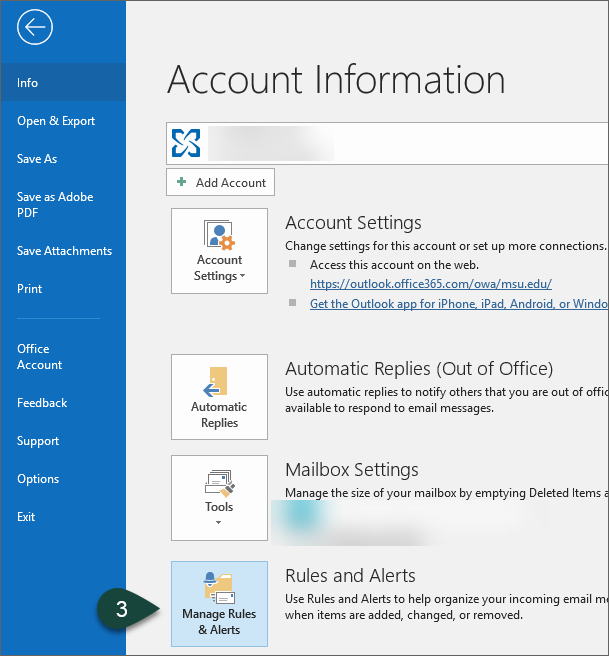
- Select Ok on Error Message.

- Select a Rule with an Error. Note that the folder is no longer correct.
- Select the word Specified.
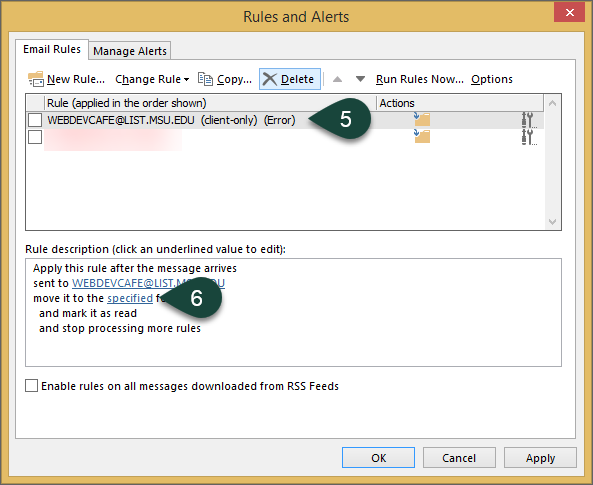
- Navigate to the folder you want the rule to move mail to.
- Select Ok.
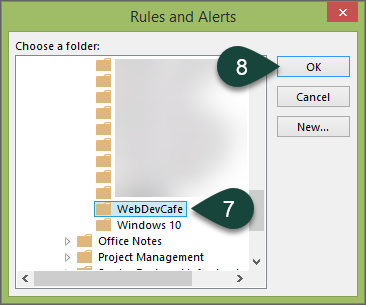
- Repeat Steps 5-8 for each rule with an error.
- Select OK when finished correcting all rule errors.
Did you find this article useful?
You Might Also Be Interested In
-
In the Field: Jenn Phillips
Published on July 6, 2018
-
Employee Antivirus Perk
Published on September 18, 2023
-
Scheduling a Video Meeting in Teams
Published on April 24, 2020
-
View Options in Outlook
Published on April 27, 2017
-
Setting Retention Policies for Spartan Mail Online (Office 365)
Published on October 1, 2017
-
Opening Other Calendars in Outlook
Published on April 27, 2017



 Print
Print Email
Email